Advanced queries have always been supported by Flatter Files. In the past, a user had to create and enter the advanced queries manually. This required knowledge of a query language that was often hard to remember. Flatter Files now includes a simple user interface for creating advanced queries. This new user interface makes it such that any user can now easily create advanced queries without having to have any understanding of the query language used by Flatter Files. This makes it much easier to quickly locate the specific item the user is looking for on Flatter Files.
There are two ways to display the new user interface for building a query. The first option is to click the magnifying glass icon in the search box at the top right of the web application. This displays a menu with an option called Query Builder as shown below.
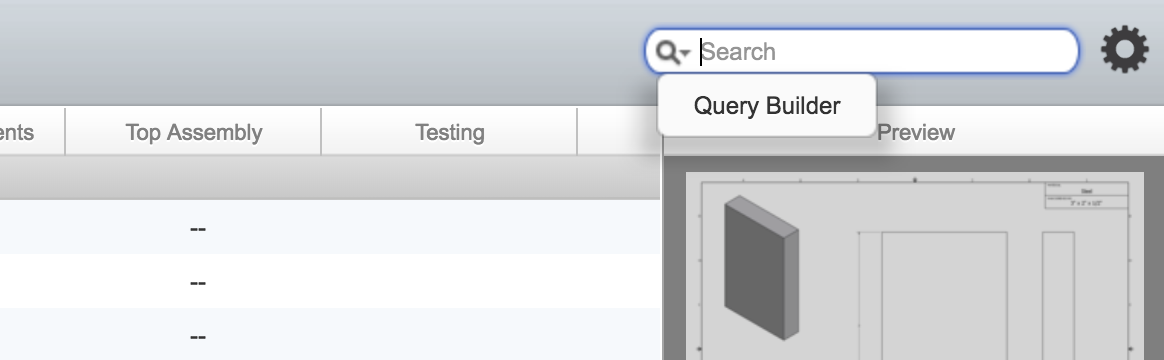
Click the Query Builder option and the new user interface for building queries will be displayed. The second option to display the query builder is to simply hit Enter while the cursor is in the search box and there is no text in the search box. If there is text entered into the search box then clicking Enter results in execution of that particular query. From now on if there is no text when you click Enter then the new query builder will be displayed. This makes it very fast and easy to get to the query builder. When you first load the web application, the cursor is automatically located in the search box. Thus, once the page loads if you simply click Enter the query builder will immediately be displayed.
The new interface for building queries is shown below. The first option is to define which Libraries you would like to search. By default all Libraries will be searched but you can easily select a specific set of Libraries to search.
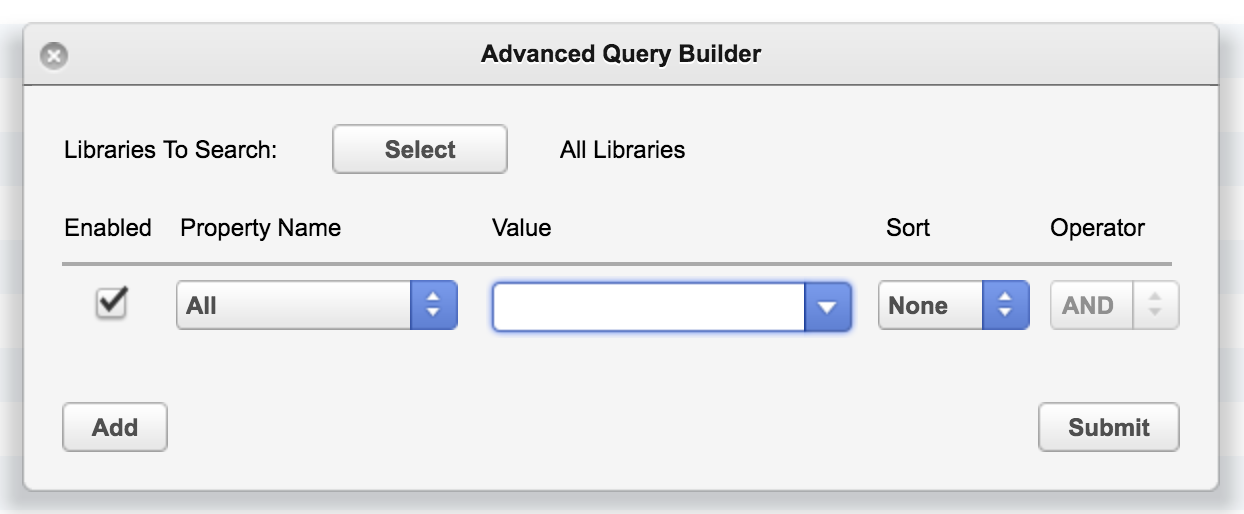
When the Query Builder is initially displayed, a single query component is defined for the Property Name “All.” This will result in all properties being searched for the value entered. If you would like to limit the properties searched, click the drop down menu that contains the “All” option which will display all of the specific properties that can be searched.
Multiple properties can be searched at the same time by clicking the “Add” button. In addition, there is a sort option and the operator option that can either be OR, NOT, or AND. An example is shown below where the Part Number must contain “bd” and the Description must NOT contain “long.” In addition, the results will be sorted in ascending order by the Part Number.
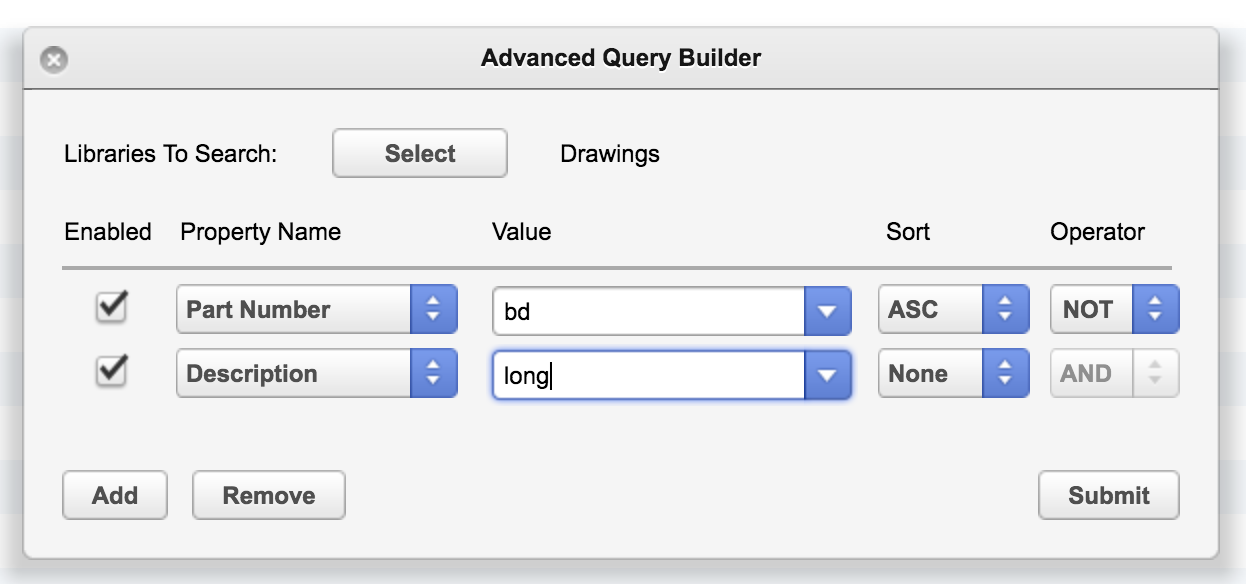
As you can see, this new query builder allows you to quickly create advanced queries without the need to understand the query language used by Flatter Files. If you have any questions please contact us at support@flatterfiles.com.