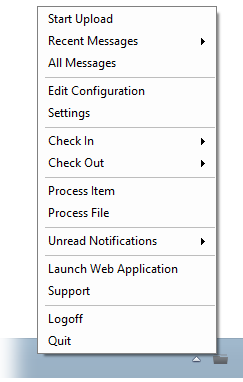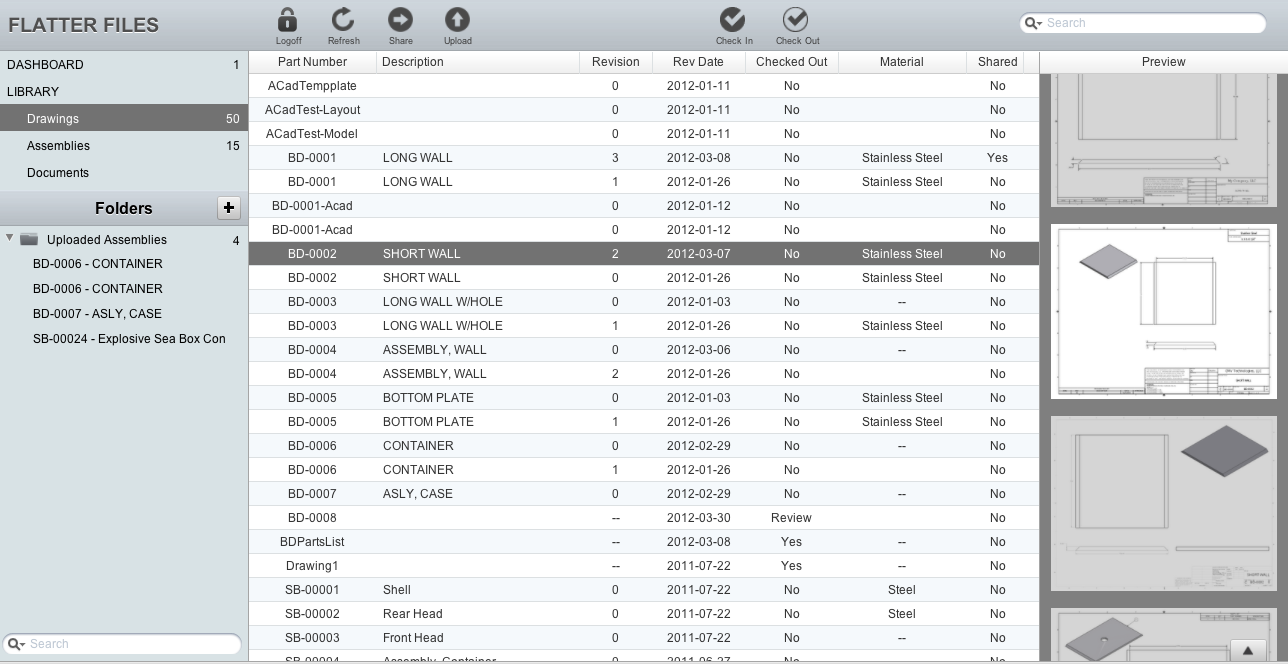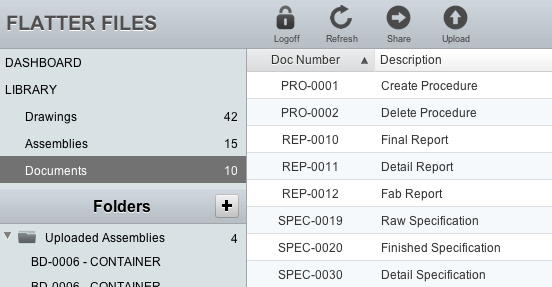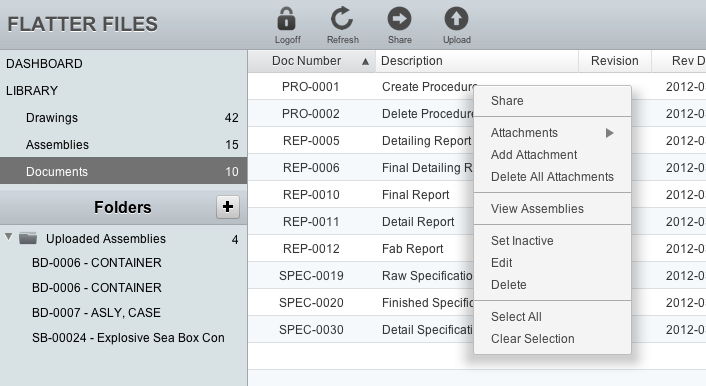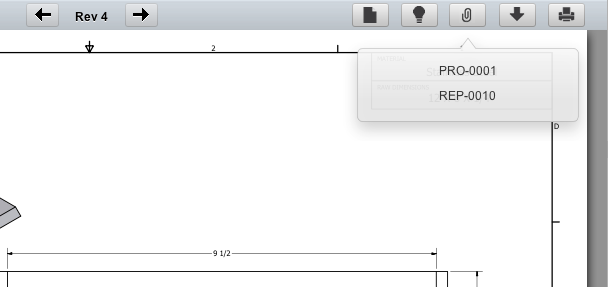Flatter Files now supports documents. Documents can be specifications, procedures, reports, manuals, presentations or any other type of document that you would like to store on Flatter Files.
Once a document has been uploaded, it can be attached to a drawing or a drawing can be attached to a document. Documents function in exactly the same manner as a drawing. Just like with a drawing, documents are checked in and out, revisions are saved, and documents can be placed into Assemblies.
As you can see in the image below. A new category called Documents has been added to the Library. The document library is searchable in the same manner as the drawing library.
Documents can be uploaded both manually or automatically. Either way, you simply select to upload documents instead of drawings. As with drawings, if you manually upload documents then only PDF files can be uploaded. If using the Flatter Files Uploader then both Word and PowerPoint documents can be uploaded along with any of the drawing file formats currently supported by the Uploader.
Each drawing or document can contain attachments. A drawing can have documents attached to it and documents can have drawings attached to it. Attachments have been added to the right click menu. The current attachments are listed along with the ability to add or delete the attachments. The new right click menu is shown in the image below.
When viewing a drawing or document a new option for attachments now exists in the menu bar. If you click the attachment button a view will appear that displays the corresponding attachments for the item being viewed. If you click on an attachment item, it will then be displayed in the viewer.
With this update, Flatter Files is now even more capable of providing a comprehensive document control solution for companies. All of your documents everywhere you go, easily searchable, always up to date, and externally sharable via link.